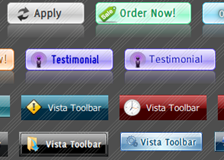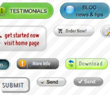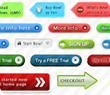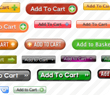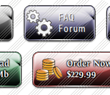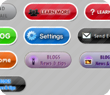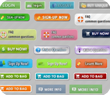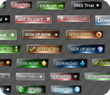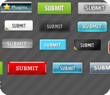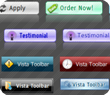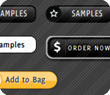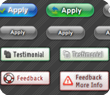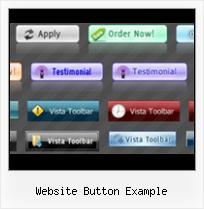Create superior rollover and slick graphic buttons for your website in a few clicks!
Easy, quick, professionalIts very easy to create professional high-quality web buttons with the help of Free Web Buttons. Once installed you'll be making buttons for your web site with no programming or drawing required.
Total control of all button parameters
Each parameter of a button may be easily changed, allowing you to achieve the required result. You can set such parameters as direction, size, color, font face, font style, shadow, glow, alignment, links, targets, tooltips, word wrap, and other parameters. Any change can be undone by pressing "Undo" button.
WEB SITE MENU BUTTONS SAMPLE
Below you can see samples of just some of web menu button designs you can develop with Free Menu Buttons.The left column contains button screenshots (click to enlarge), the right one contains live examples.
HOW TO CREATE THE MOUSEOVER BUTTON MENU WITH CREATOR
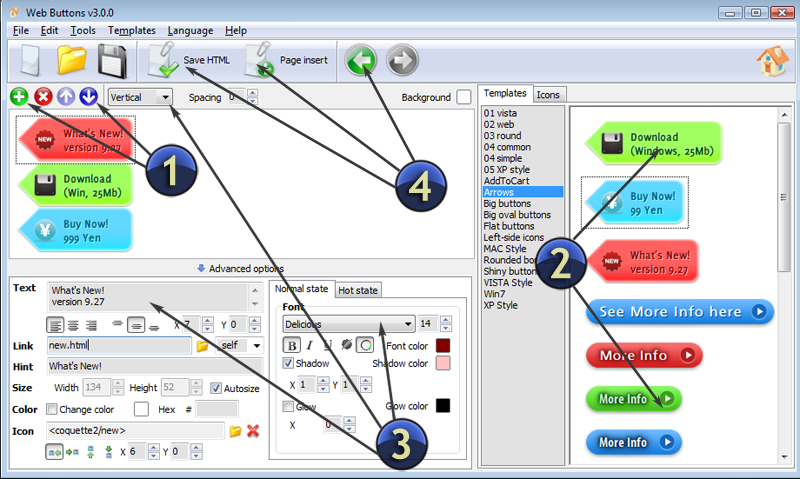
- Click "Add item" or "Delete selected item" buttons situated on the Web Button's Toolbar to add/delete buttons. You can also use "Move selected items" buttons and move your buttons inside the menu.
- Use ready to use Templates to create your buttons. To do it just select the template you like in the "Templates" tab.Then you can browse these template backgrounds. When you find a button template you like, double-click it to apply.
- Adjust appearance of your buttons.
- 3.1. Define the button's orientation.
- 3.2. Select web button by clicking it and change button's appearance for normal and mouse over states and set button's link properties and link target attributes.
- Save your buttons.
- 4.1. Save your project file. To save a project just click "Save" button on the Toolbar or select "Save" or "Save As.." in the Main menu.
- 4.2. Save your buttons in the HTML format. To do it click "Save HTML" button on the Toolbar or select "File/Save as HTML..." in the Main menu.
- 4.3. Insert your website button example into the existing HTML page. To do so, click "Page insert" button on the website buttons Toolbar. "Build the Menu Into Your Page" dialog will appear.Program Create Menus Web Create Web Button By Javascript
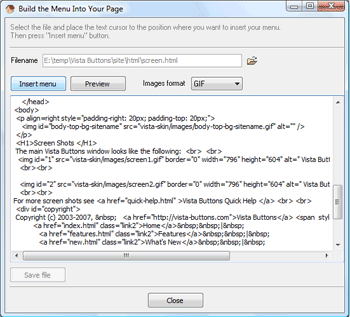
Choose a page you want to insert your buttons into. Then set the cursor to the line you want theMake A Freeweb Pagecode to be added to and click the "Insert Menu" button. The button's code will be inserted into the page. Then you can either save the page or close the dialog without saving.
FREE WEB BUTTON CONTACT
FEEDBACK
Nice program. Is there a way to make dropdown sub-menu items?
Nice button program. Thanks for the great effort.
Hi,
Good free web graphics software!
I translated the language file into spanish.
Download it if you need it, it works fine.
 Home
Home Samples
Samples Help
Help Buy Now
Buy Now Download
Download Contact Us
Contact Us